COINQVEST is now Whalestack
You are looking at a blog post that was published when Whalestack was still known as COINQVEST. The content might be referencing our old name.
Blog Guide
Jun 16, 2020
How To Accept Cryptocurrency Payments with COINQVEST for WooCommerce
This guide walks you through installation, configuration, and operation of the COINQVEST WooCommerce payment gateway. Learn how to easily accept payments in Bitcoin, Ethereum, Stellar Lumens or other cryptocurrencies in your WooCommerce shop and automatically settle in your national currency. Sell your products and services in any of 50 supported worldwide currencies.
Last update: 2022/08/17
This guide walks you step-by-step through the installation of the COINQVEST WooCommerce plugin and explains how to configure the payment settings and translate the plugin.
The COINQVEST crypto payment gateway supports 50 shop currencies and easily lets you add a crypto payment method to your WooCommerce online store to sell digital content, services, products and much more in your national currency.
If you are looking for the WordPress plugin without WooCommerce integration, find it here.
Key Features of the COINQVEST WooCommerce Plugin
- Accepts Bitcoin (BTC), Ethereum (ETH), Ripple (XRP), Stellar Lumens (XLM) and Litecoin (LTC) payments from customers
- Instantly settles in your preferred national currency (USD, EUR, ARS, NGN, BRL) or cryptocurrency (BTC, ETH, LTC, XLM, XRP).
- Sets the product price in your national currency – 45 fiat currencies and 5 crypto currencies are available, see full list here.
- Integrates seemlessly into WooCommerce
- Automatically updates orders to processing (physical goods) or completed (downloadable/virtual items) when payment is completed
- Handles payment states like underpaid payments, completed payments and refunds
- Adds COINQVEST Payment Details fields (Checkout Id and Payment Id) to the WooCommerce order details and a direct link to the payment details page on www.coinqvest.com
- Sets the product price in your national currency
- Sets the checkout page in your preferred language
- Eliminates chargebacks and gives you control over refunds
- Eliminates currency volatility risks due to instant conversions and settlement
- Ensures tax compliance
- Automatically generates invoices
- Translates the plugin into any required language
Supported Currencies
Argentine Peso (ARS), Australian Dollar (AUD), Bahraini Dinar (BHD), Bangladeshi Taka (BDT), Bermudian Dollar (BMD), Bitcoin (BTC), Brazilian Real (BRL), British Pound (GBP), Canadian Dollar (CAD), Chilean Peso (CLP), Chinese Yuan (CNY), Czech Koruna (CZK), Danish Krone (DKK), Emirati Dirham (AED), Ethereum (ETH), Euro (EUR), Hong Kong Dollar (HKD), Hungarian Forint (HUF), Indian Rupee (INR), Indonesian Rupiah (IDR), Israeli Shekel (ILS), Japanese Yen (JPY), Korean Won (KRW), Kuwaiti Dinar (KWD), Litecoin (LTC), Malaysian Ringgit (MYR), Mexican Peso (MXN), Myanmar Kyat (MMK), New Zealand Dollar (NZD), Nigerian Naira (NGN), Norwegian Krone (NOK), Pakistani Rupee (PKR), Philippine Peso (PHP), Polish Zloty (PLN), Ripple (XRP), Russian Ruble (RUB), Saudi Arabian Riyal (SAR), Singapore Dollar (SGD), South African Rand (ZAR), Sri Lankan Rupee (LKR), Stellar (XLM), Swedish Krona (SEK), Swiss Franc (CHF), Taiwan Dollar (TWD), Thai Baht (THB), Turkish Lira (TRY), Ukrainian Hryvnia (UAH), US Dollar (USD), Venezuelan Bolivar (VEF), Vietnamese Dong (VND)
Screenshot of the COINQVEST payment method on the checkout form:
Step 1: Installation
Requirements
Plugin installation
Use the WordPress Plugin Search and enter “COINQVEST” into the "Search plugins” field. Once the COINQVEST plugin shows up, press the Install now button and the Activate button afterwards:
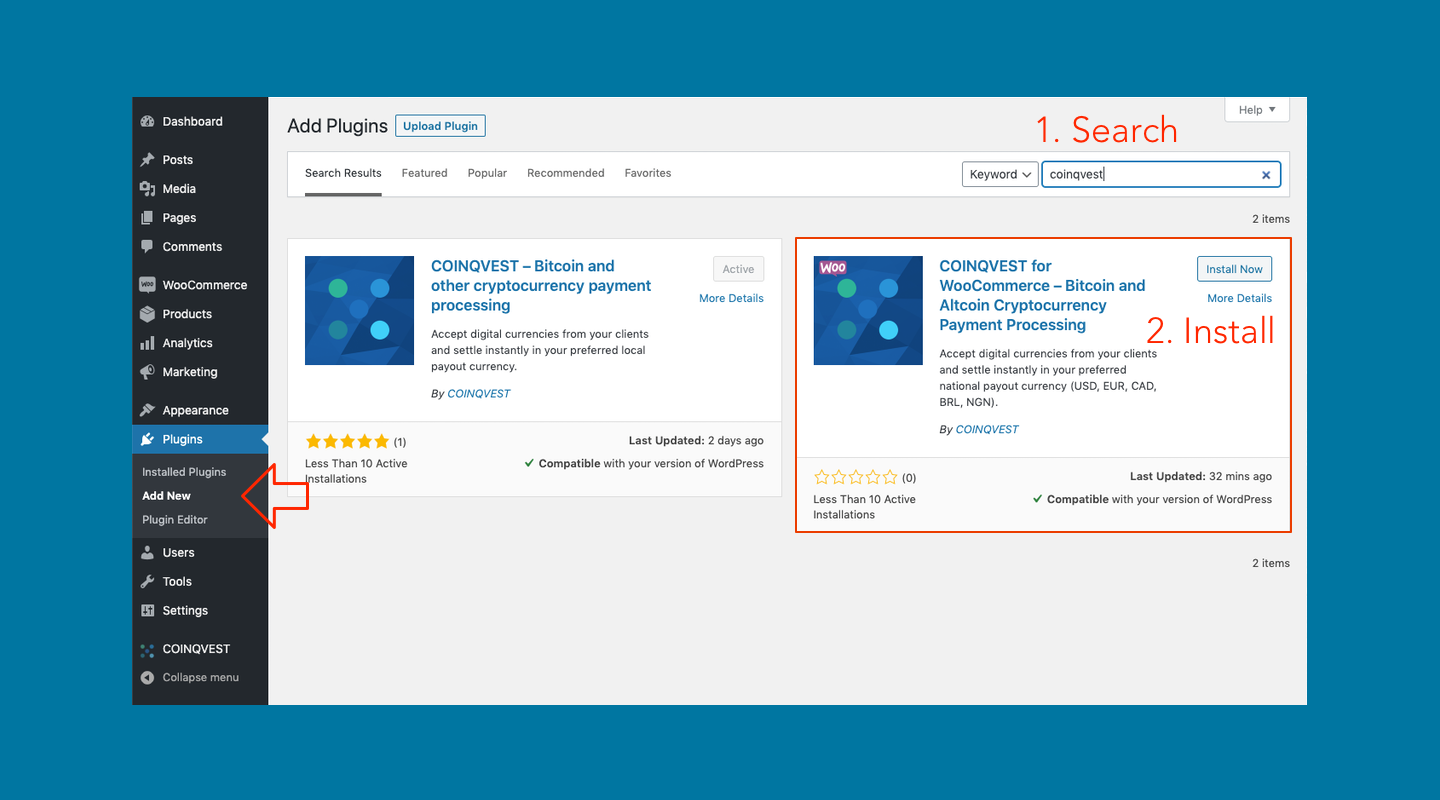
Alternatively, download the plugin from the WordPress Plugin Directory and install it manually by uploading it to your WordPress website.
Once installed, COINQVEST is available as a payment method on the WooCommerce payments tab which is located here: WooCommerce -> Settings -> Payments. Click on the Manage button to open the settings page.
Step 2: Plugin Configuration
Maintain your API credentials and a few global settings on the COINQVEST WooCommerce settings page:
- Get your API key and secret from your COINQVEST merchant account.
- Enter API Key and API Secret.
- Select Settlement Currency: The currency you're credited in. If you don't choose a currency here, the settlement currency is the billing currency.
- Return URL, Cancel URL, and Webhook URL are automatically generated.
- Enable/disable Debug Log: The path to the log file is displayed. Helpful to log API requests and responses.
Step 3: WooCommerce Configuration
- Go to WooCommerce -> Settings -> Tax and tick the Rounding checkbox (Round tax at subtotal level, instead of rounding per line). This ensures that the calculated amounts on the COINQVEST hosted checkout page are identical with the amounts displayed on the WooCommerce checkout page.
- To be tax compliant and for automatic invoice generation, the following fields in the checkout form must be provided: First name, Last name, Email, Address, ZIP, City, and Country. These fields are mandatory on the WooCommerce checkout form, but if you customized these fields, take note.
The Merchant Account on COINQVEST
Manage all payments and customers in your merchant account. You are notified by email about every new transaction.
Translation
We recommend using the Poedit software for translation-related purposes. To translate the plugin to your language, please follow these steps:
- Download and install Poedit
- Navigate to the
plugins/coinqvest-for-woocommerce/languages/folder and copy the .pot file to your desktop for editing - Open the .pot file and create a new translation for your language
- Translate all text strings
- Save your translations as a ".po" file. Make sure to follow the correct naming convention which is e.g. for German language
coinqvest-de_DE.po - Saving automatically generates a
coinqvest-de_DE.mo file - Copy the .po and .mo files into the
plugins/coinqvest-for-woocommerce/languages/folder
We Love to Help!
If you have questions, feedback, or improvement suggestions, please feel free to contact us directly anytime.






