COINQVEST is now Whalestack
You are looking at a blog post that was published when Whalestack was still known as COINQVEST. The content might be referencing our old name.
Blog Guide
May 27, 2020
COINQVEST Cryptocurrency Payment Processing for Non-Developers
This guide walks you through COINQVEST's browser-based ad-hoc cryptocurrency payments without programming. It explains how to easily create charges, combine them with customer information, get paid through our hosted checkout solution, and settle into your local currency, without a line of code in sight.
COINQVEST is an API based payment processing platform for merchants. It is built with programmatic integration with online shops and e-commerce sites in mind. However, it also provides a convenient user interface to create charges in your web browser, bill customers, and get paid without the use of any code. This guide explains how to create a charge and a hosted checkout page, which contains all the information needed for your customer to make the payment in his or her favorite cryptocurrency.
The first step to get paid is to decide which currency you want to bill your customer in. This "billing currency" is used for customer facing payment price calculations and appears on invoices, receipts, and your transaction history. By default, the billing currency is also your settlement currency, meaning you're credited in the currency you bill your customer in, regardless of which cryptocurrency your customer uses.
1. Request Payment
Select your billing currency on the left side of your dashboard, then click "Request Payment". In the below example, we're selecting the Canadian Dollar as the billing currency.
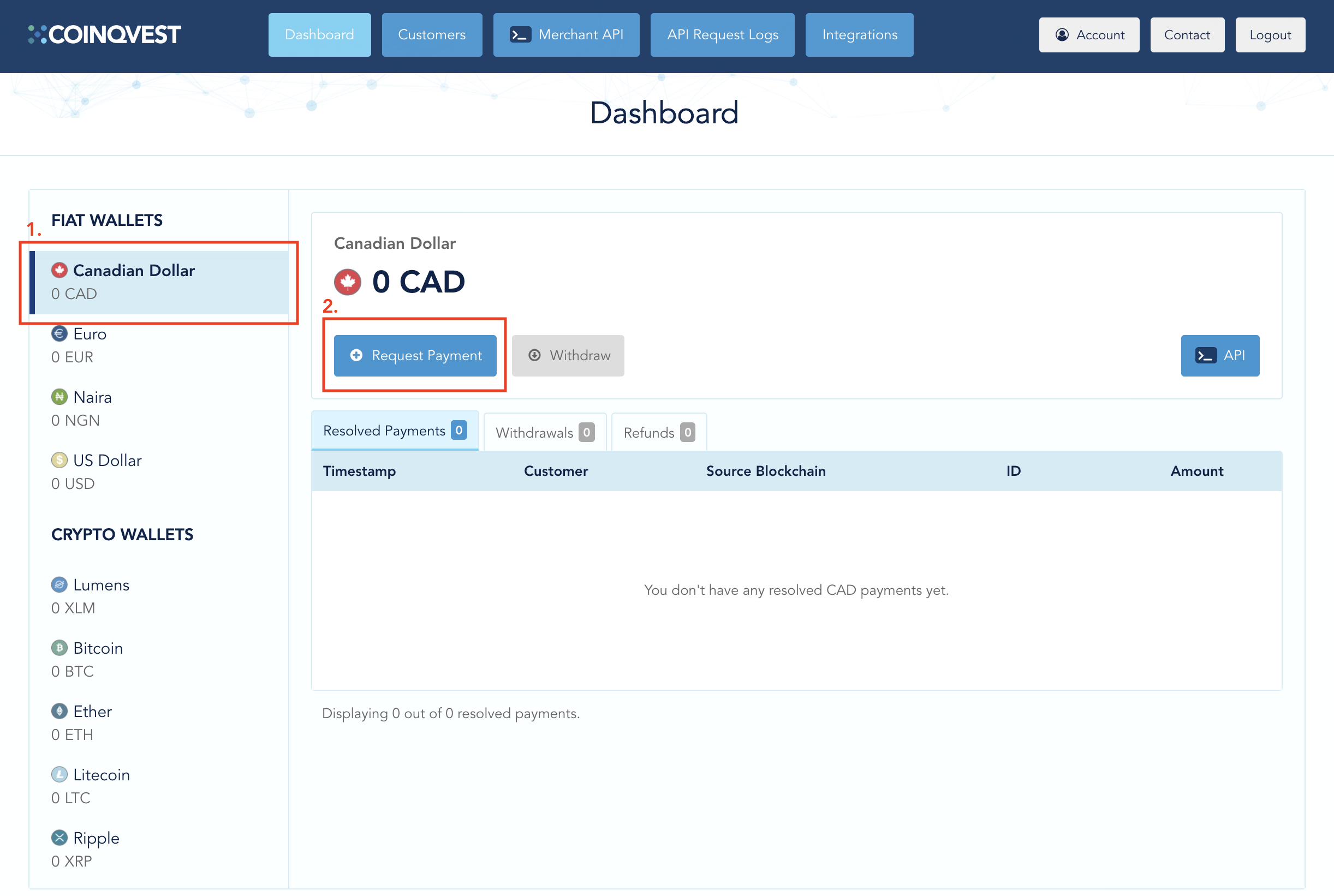
Clicking the "Request Payment" button results in a window overlay being displayed on your screen. This window provides an interface to easily specify all charge details, including line items with product descriptions, quantities and product ids, shipping and handling costs, potential discounts and relevant tax items.
2. Create Charge
In the example below, we are specifying a charge for a t-shirt for $15.00. Added to that are the $2.99 taxable shipping and handling costs and a harmonized sales tax of 13%. We're also granting the customer a loyalty discount of $0.50. The "Charge Summary" updates as you type and is equivalent to what the customer will see on the checkout page and invoice.
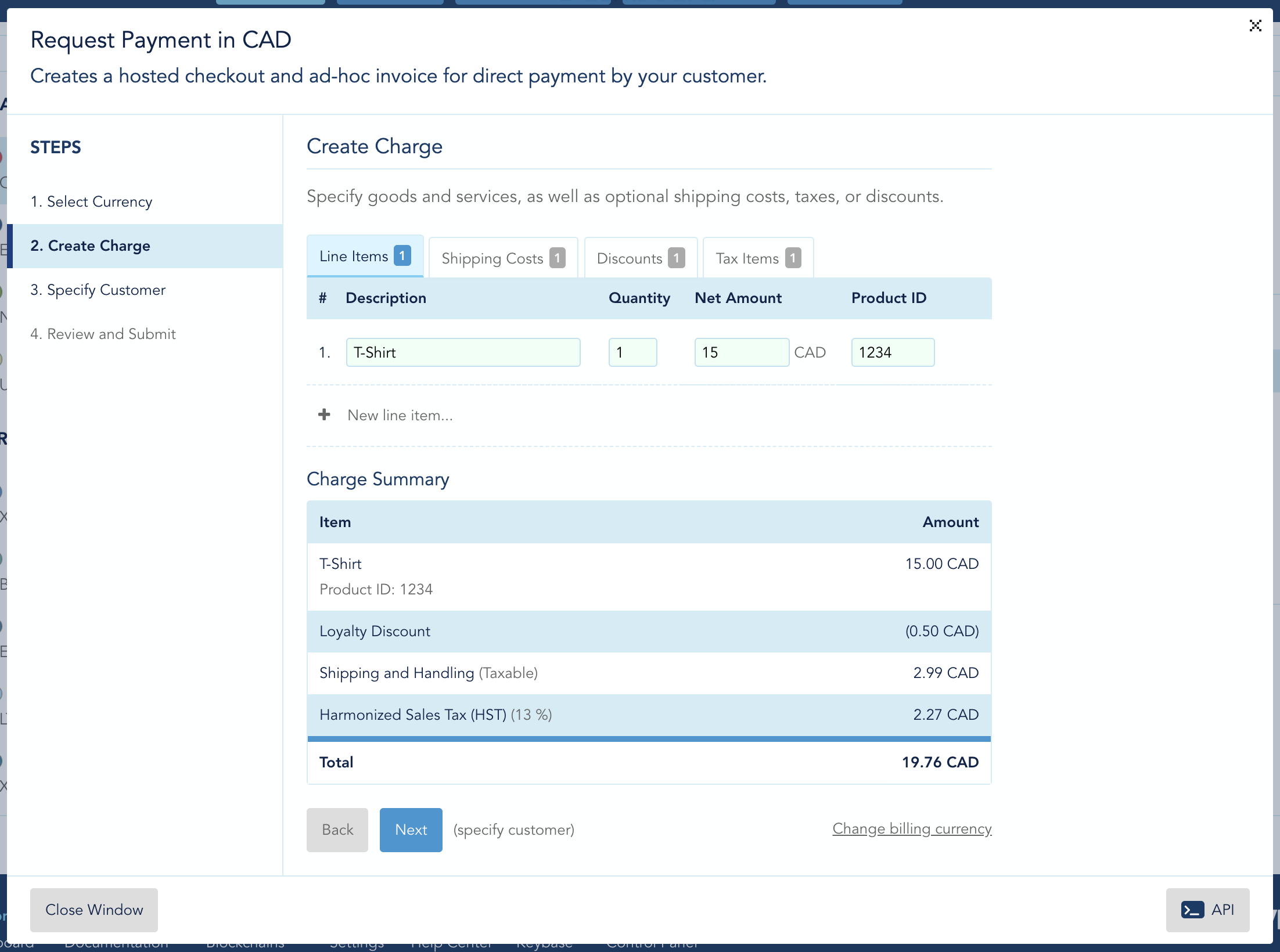
Clicking the "Change Billing Currency" link on the bottom right lets you change both your billing and settlement currencies. They do not have to be the same. It is possible to declare a sale in USD (billing currency), but get paid in CAD (settlement currency). Crypto enthusiasts might prefer to stay fully on-chain and declare Bitcoin as their settlement currency. Irrespective of your desired settlement currency, COINQVEST has a range of accounting tools and reports that help you stay compliant and compatible with your accounting and tax requirements. For simplicity, however, we recommend settlement in the local fiat currency in your regulatory environment and jurisdiction.
3. Specify Customer
Once your charge is built, click the "Next" button to specify a customer associated with this charge. This is essential to generate invoices, payment receipts, and transaction reports for your accountants, auditors and tax authorities. The minimum requirement is your customer's email address. However, we recommend to specify a name and billing address as well. Customer information specified once can be re-used in future charges. You can find an existing customer and load their associated information by starting to type in the email address field.
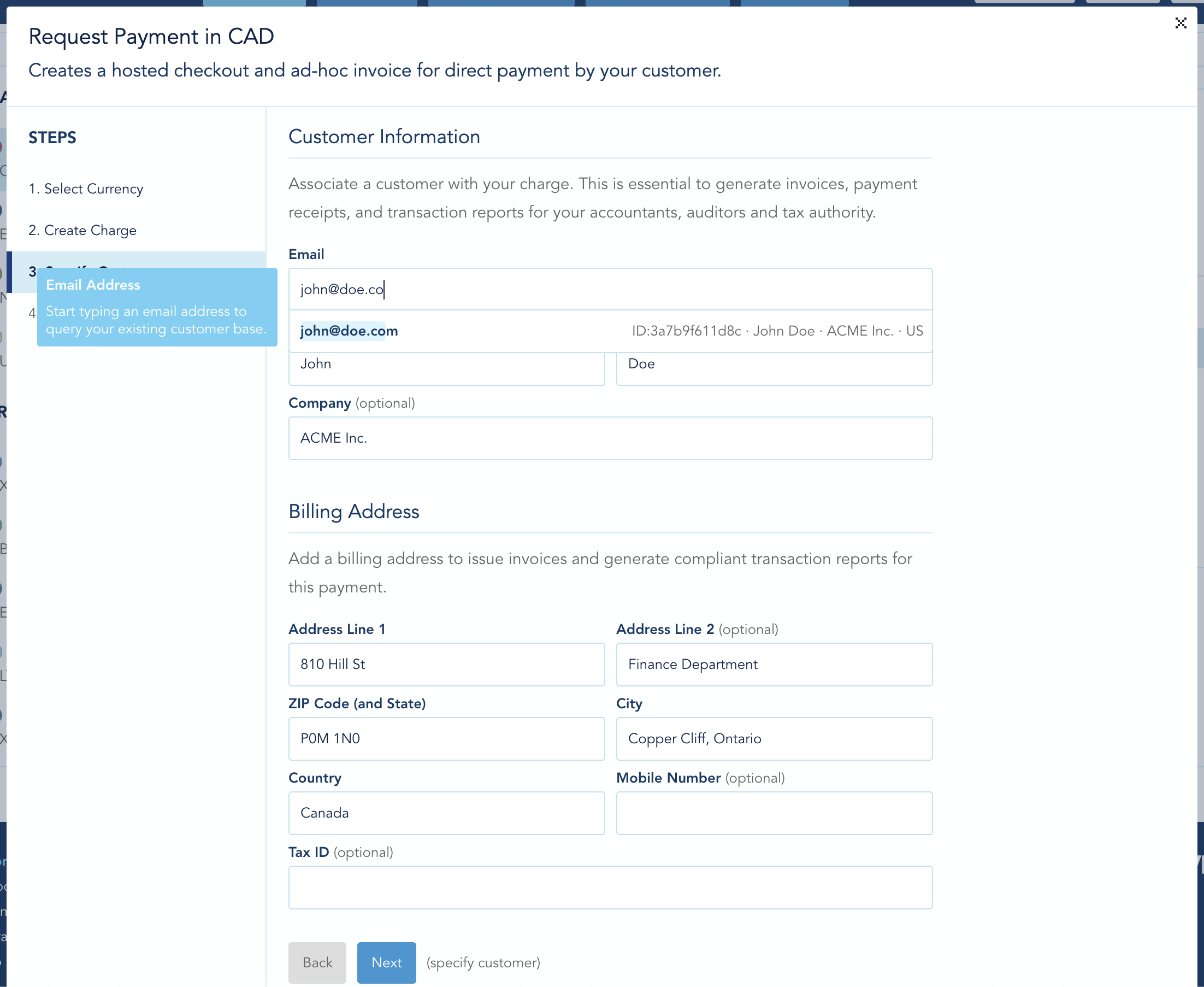
4. Review And Submit
In this last step, all you need to do is to review the information previously given for your charge and customer. If everything is okay, submit the form.
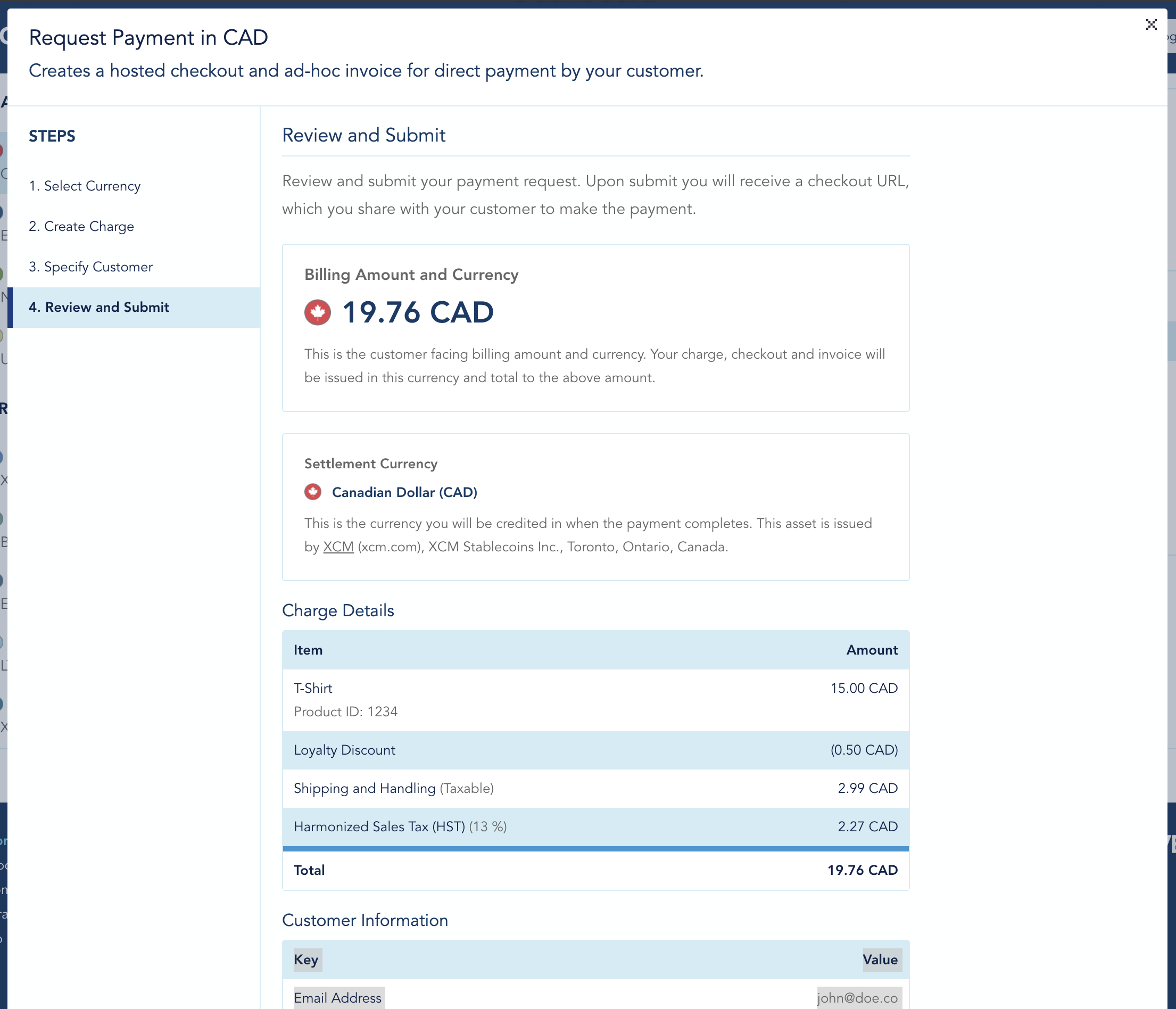
In return, you'll receive a unique URL, which you share with your customer in order for him or her to complete payment.
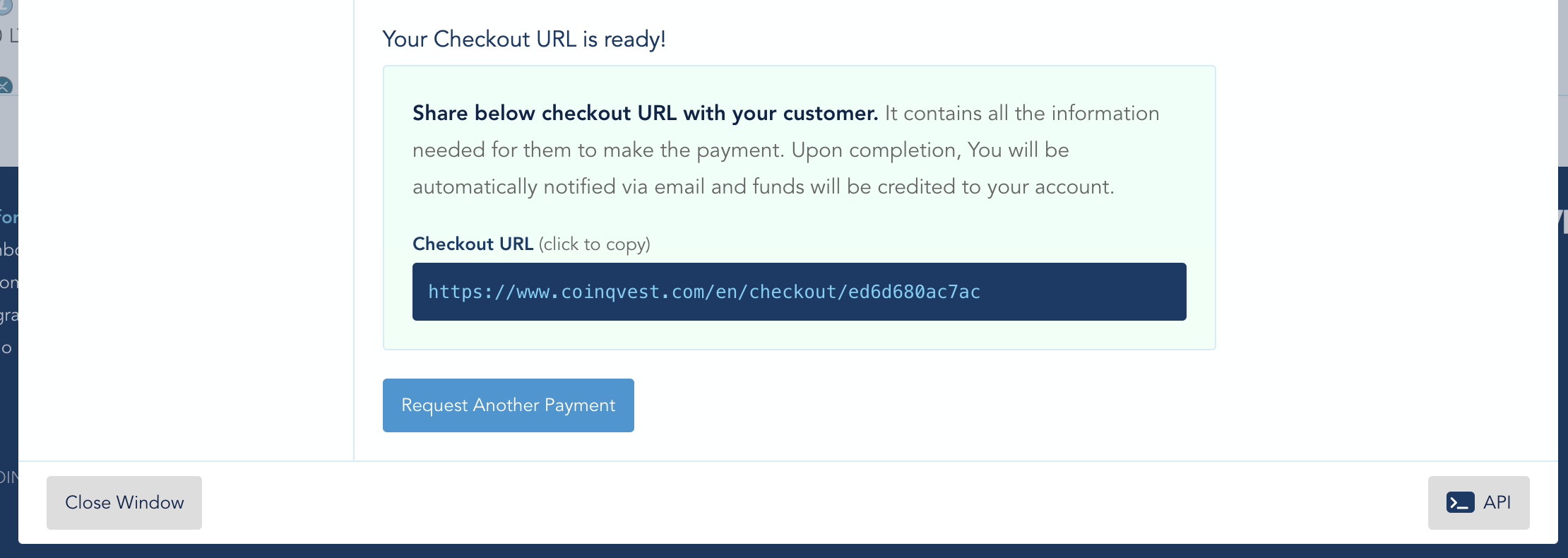
Receiving Payment via Hosted Checkout
Using the hosted checkout, your customer can now pay in his or her favorite cryptocurrency. The COINQVEST checkout page calculates payment prices and presents the customer all the information needed to complete the payment in Bitcoin, Ether, Litecoin, XRP, Lumens, or any asset on the Stellar Network.
1. Customer Selects Payment Method
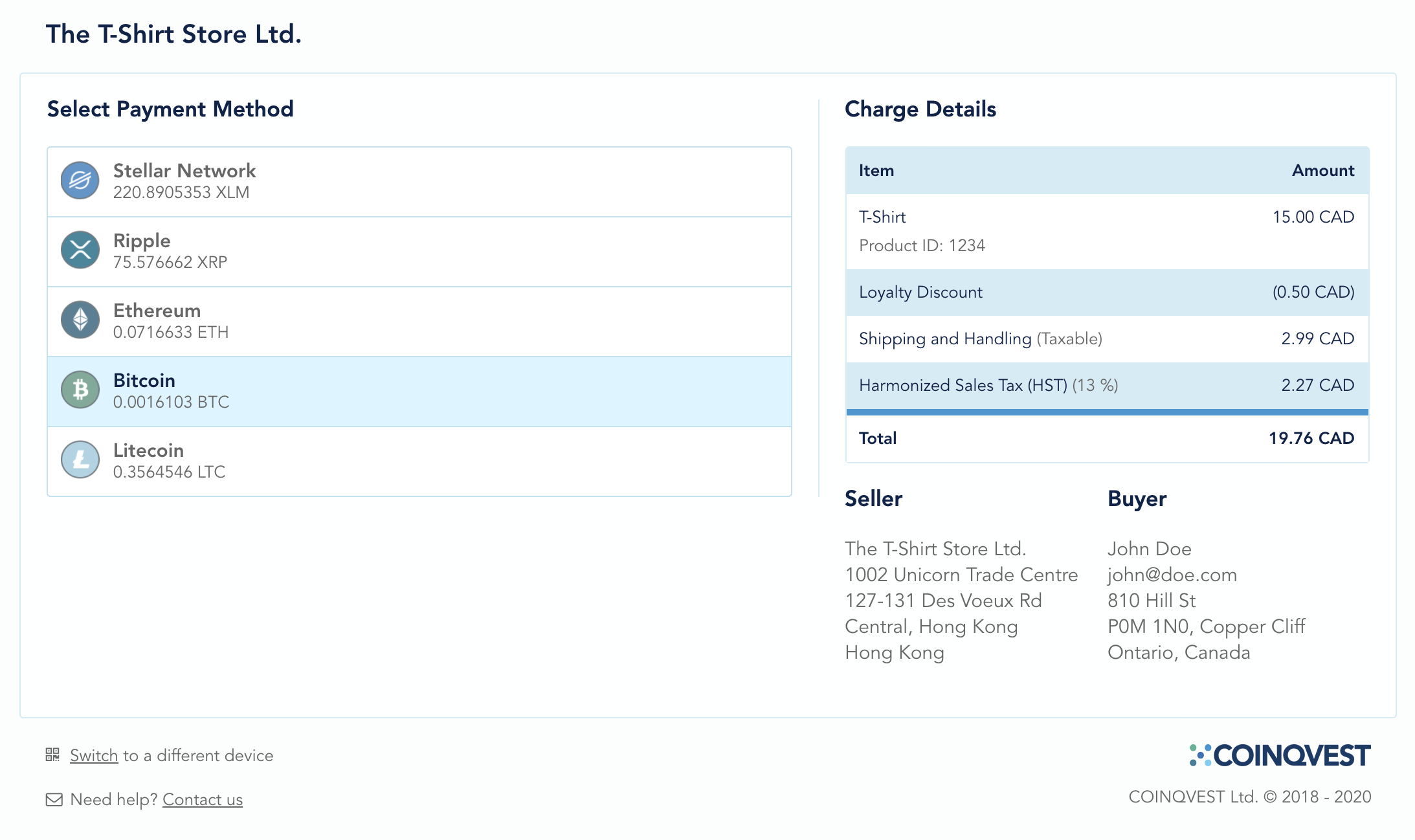
2. Customer Receives Deposit Address
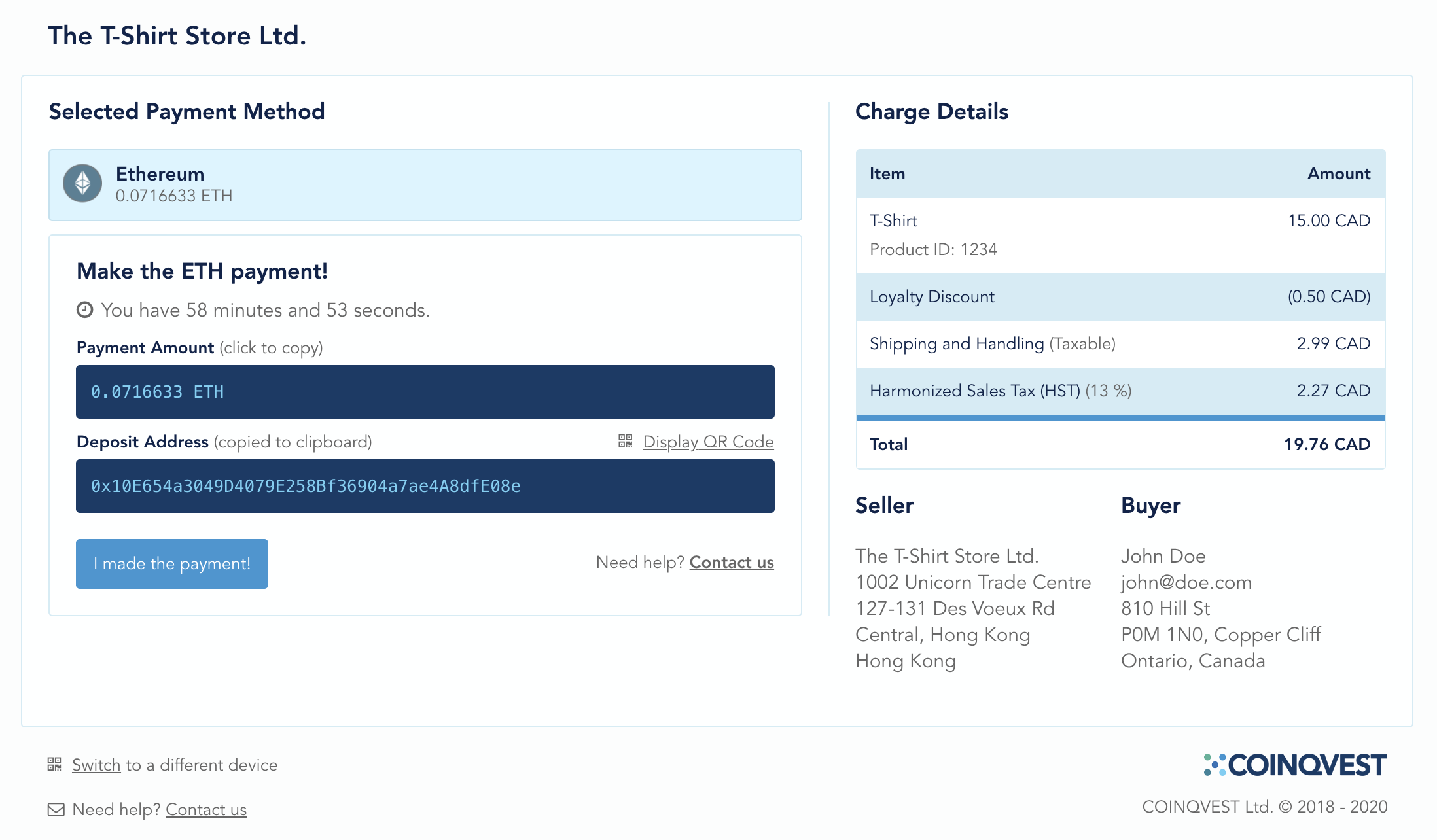
3. Customer Sends Crypto
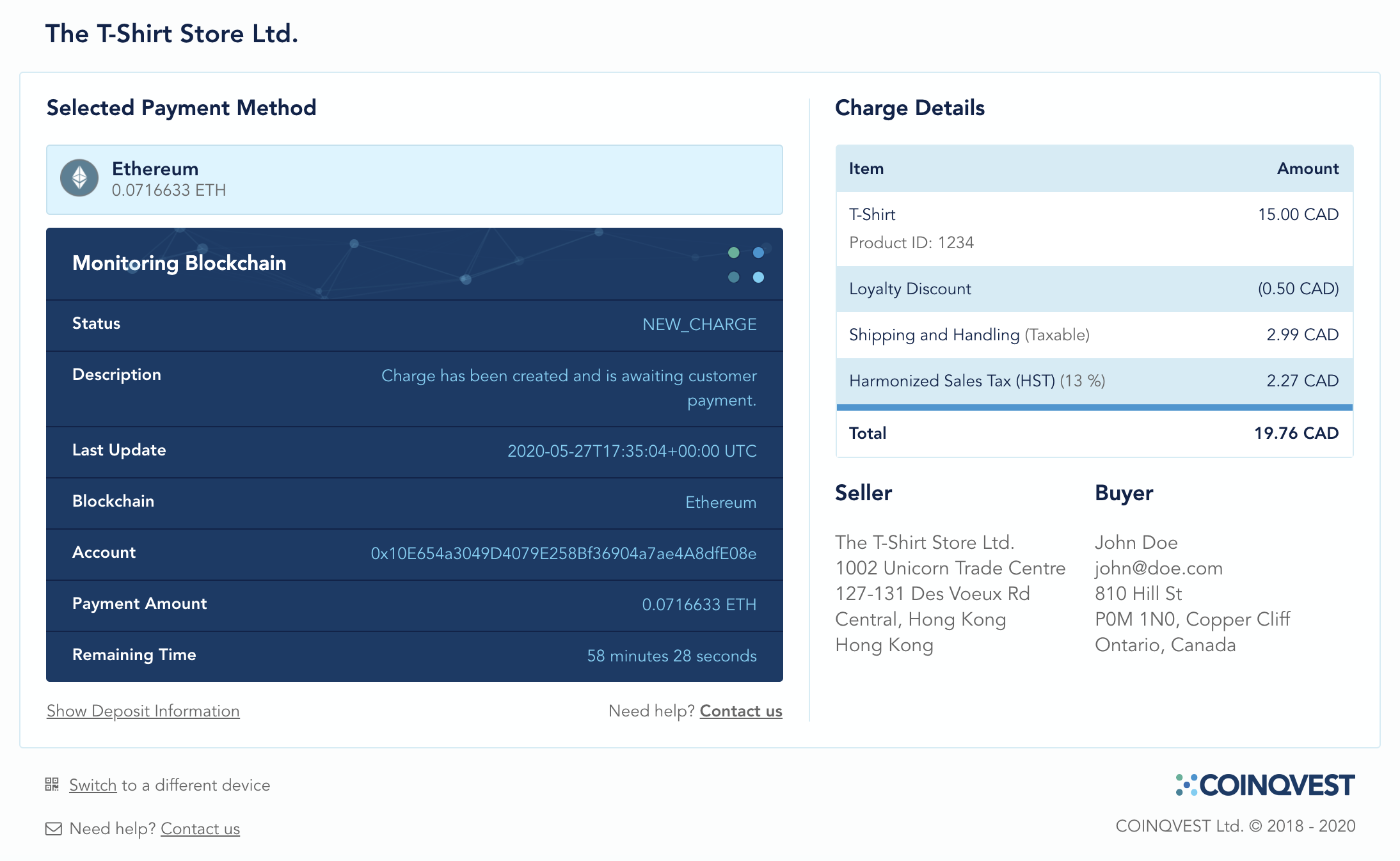
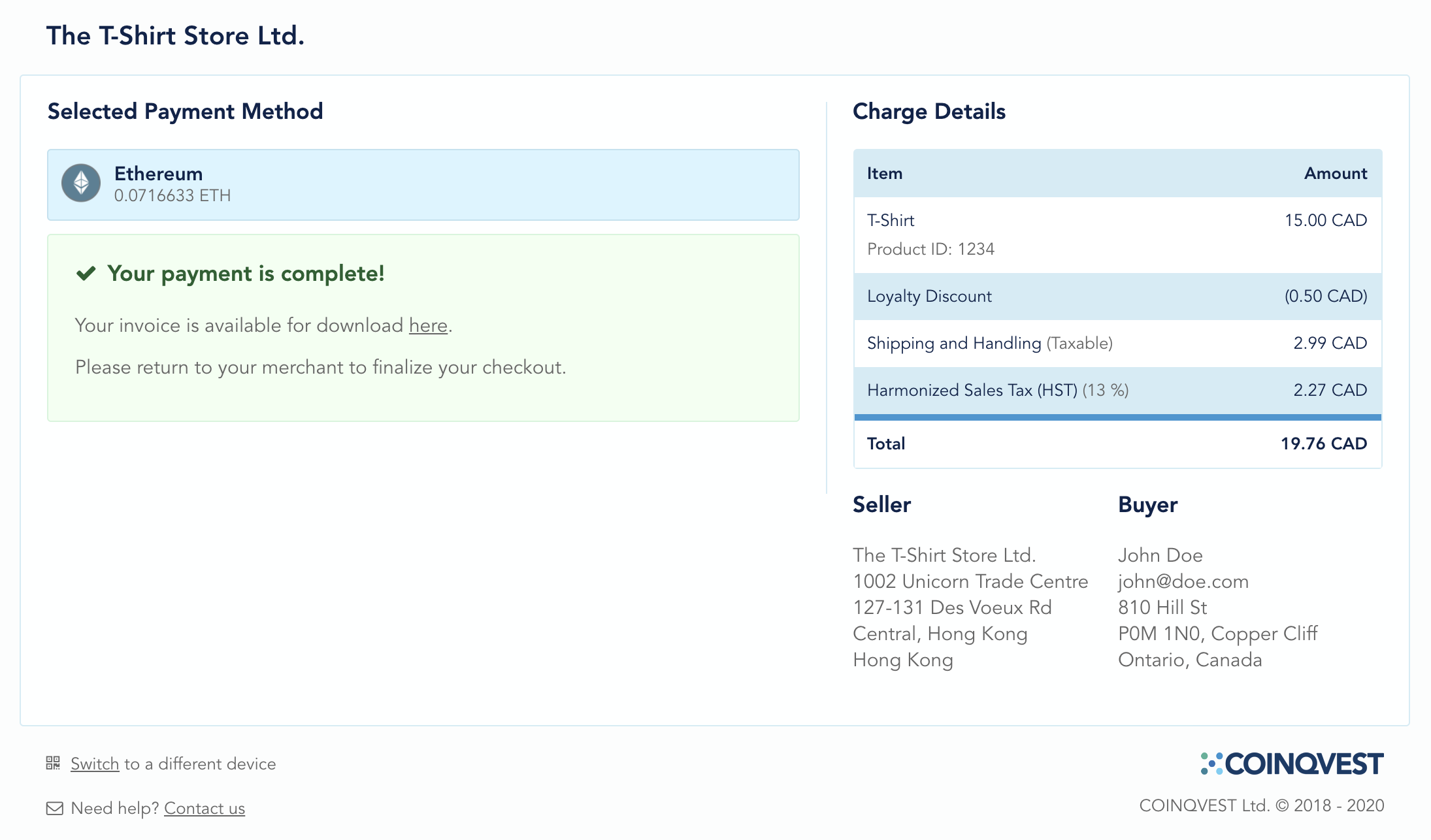
Payment Completion and Invoice
Once we detect the payment on the chain, it is automatically converted into the settlement currency specified above and credited to your account. You and the customer automatically receive a payment notification (and an invoice) via email.
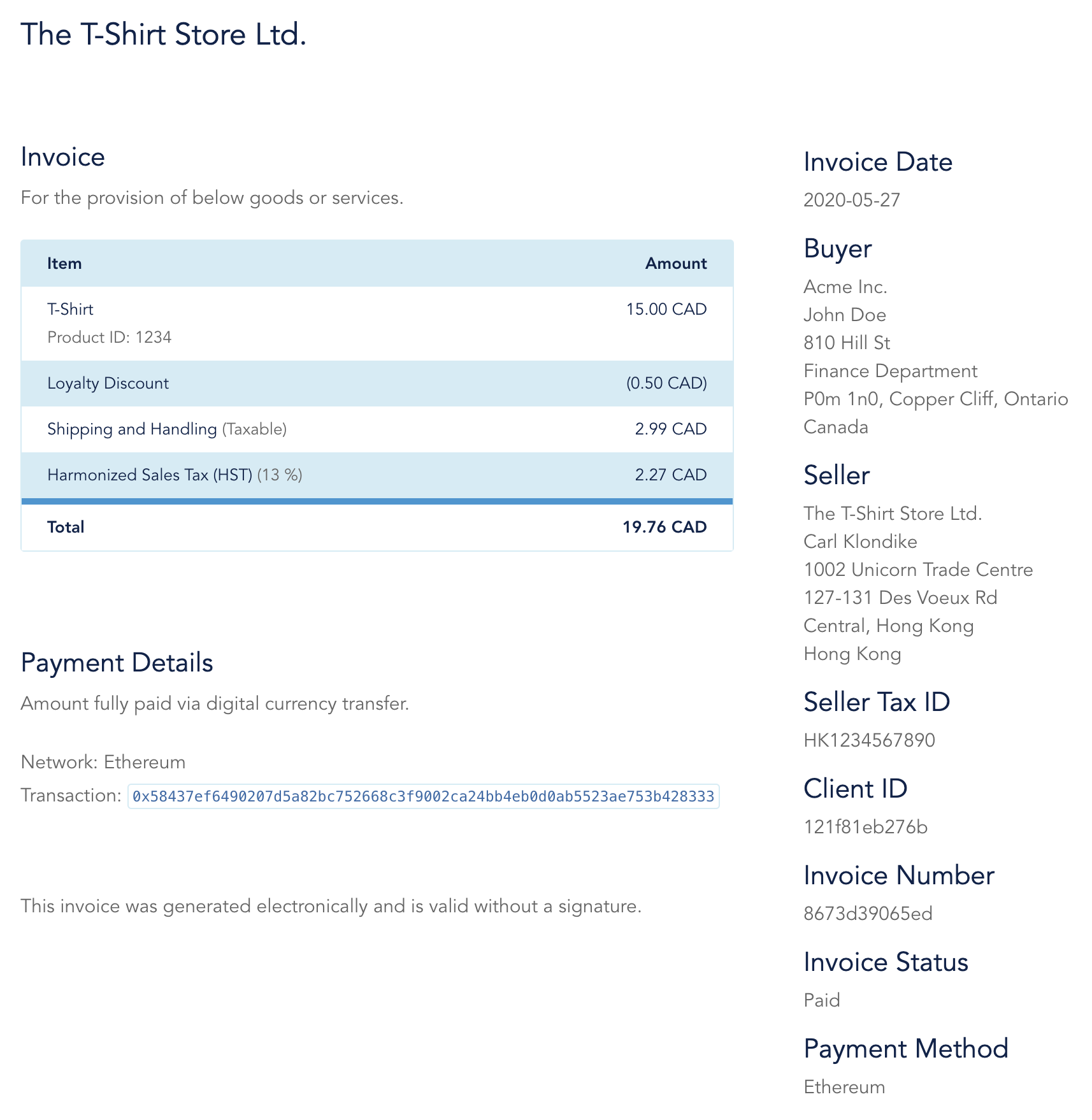
Received payments appear in your transaction reports on the platform and can be exported for accounting purposes. Captured funds can be withdrawn using the withdraw function in the corresponding wallet on your dashboard.
We love to help!
If you have questions, please feel free to contact us directly anytime.






